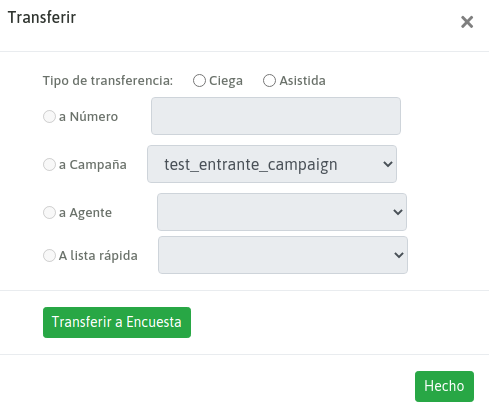Survey Management
Audios
Each survey involves 3 audio classes to play:
Initial Greeting
Final Greeting
Questions
Before creating our surveys, we need to make sure to upload previously the audios involved in it using the module OMniLeads audios: Telephony -Audios - Custom Audios.
Once the audios are available in our Survey, then let’s move on!
New Survey
The i-Survey Addon should be displayed within the Main Menu:
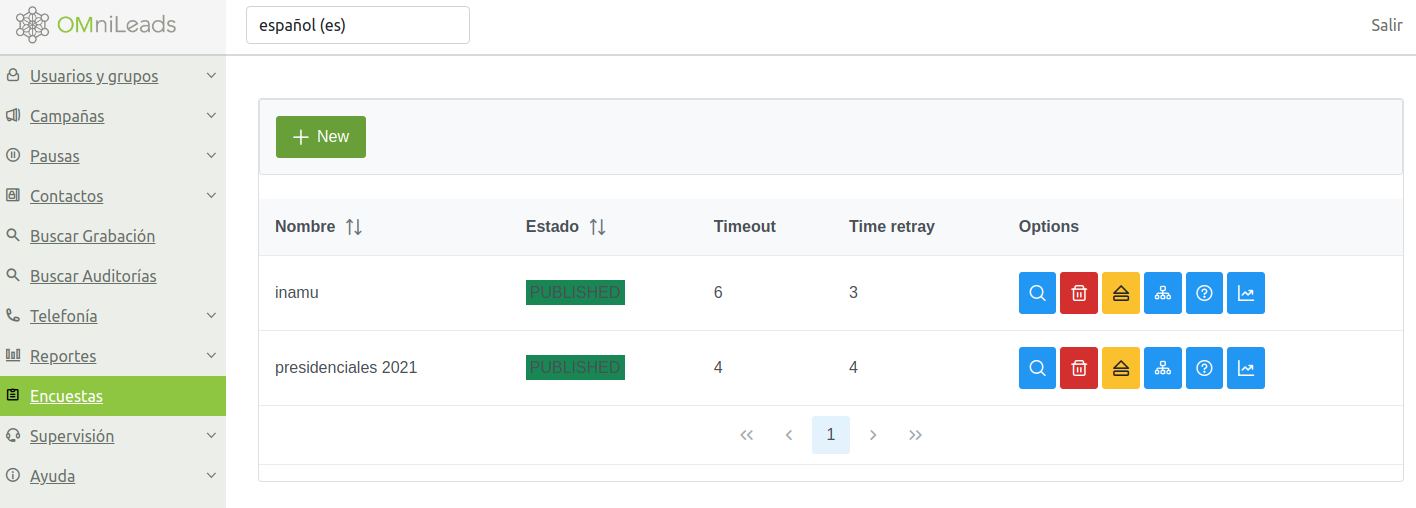
From there we can generate a new Survey:
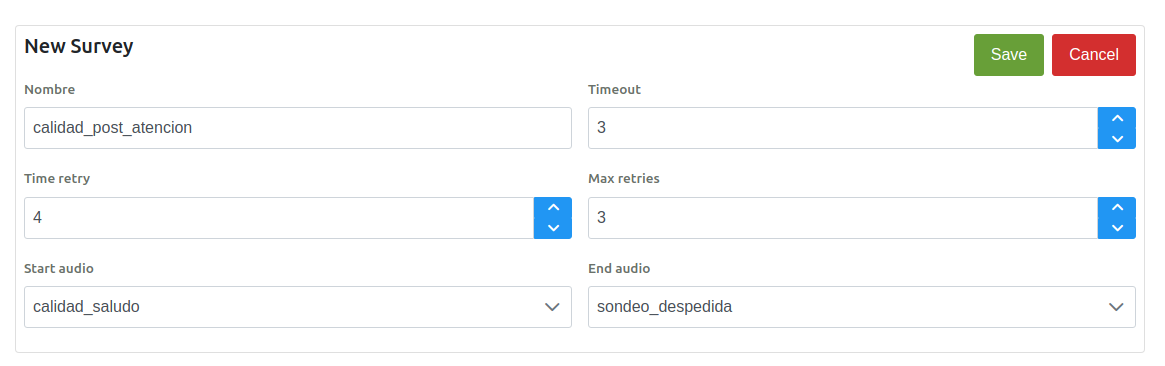
The first survey creation view involves the following fields:
Name: The name that the new survey will have.
Timeout: The tolerance time in which a DTMF response is expected as interaction.
Time retry: The time it will wait to play again each question.
Retry: The number of times to tolerate an invalid DTMF response as an option.
Start audio: The audio that is triggered as a welcome message in each call transferred to survey.
End audio: The audio that is triggered at the end of the survey.
Once the form is completed, the survey becomes available for following its preparation, assignment and subsequent publication.
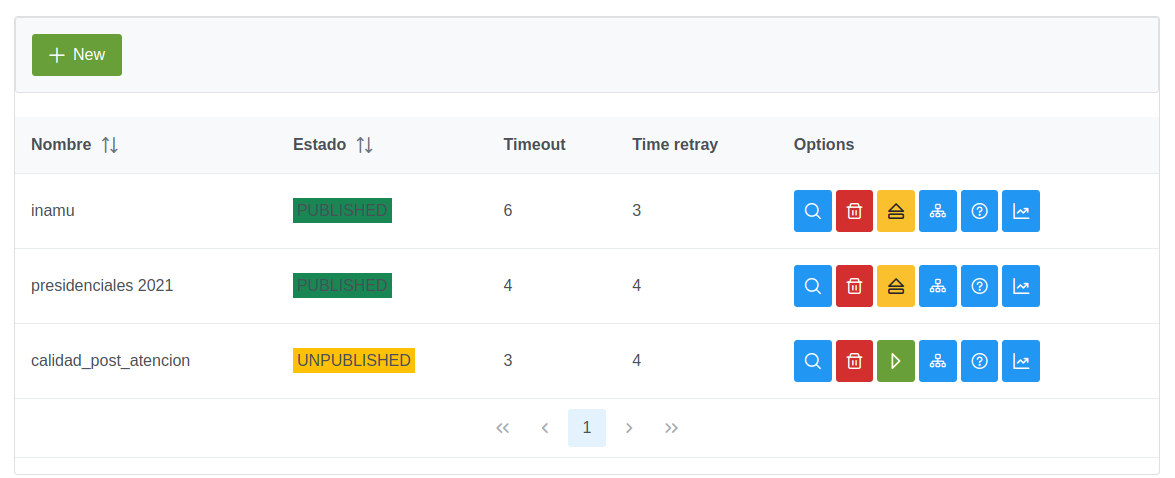
Preparation of questions
In the correct order, we should first generate all the questions that are going to make our survey, and then begin to associate the possible answers on each question and their actions to trigger. Now we are going to focus on the questions, to do so click on the icon which has a ‘?’ within the survey.
Let’s try an example, a post-care satisfaction survey is considered of two questions:
As can be seen in the preparation of the question, we only indicate the audio to play, a name for the question, a description and then we specify if it is the first question and if the question is ponderable, that is to say we will show the results as an average.
How would you rate the level of care received from 1 to 5
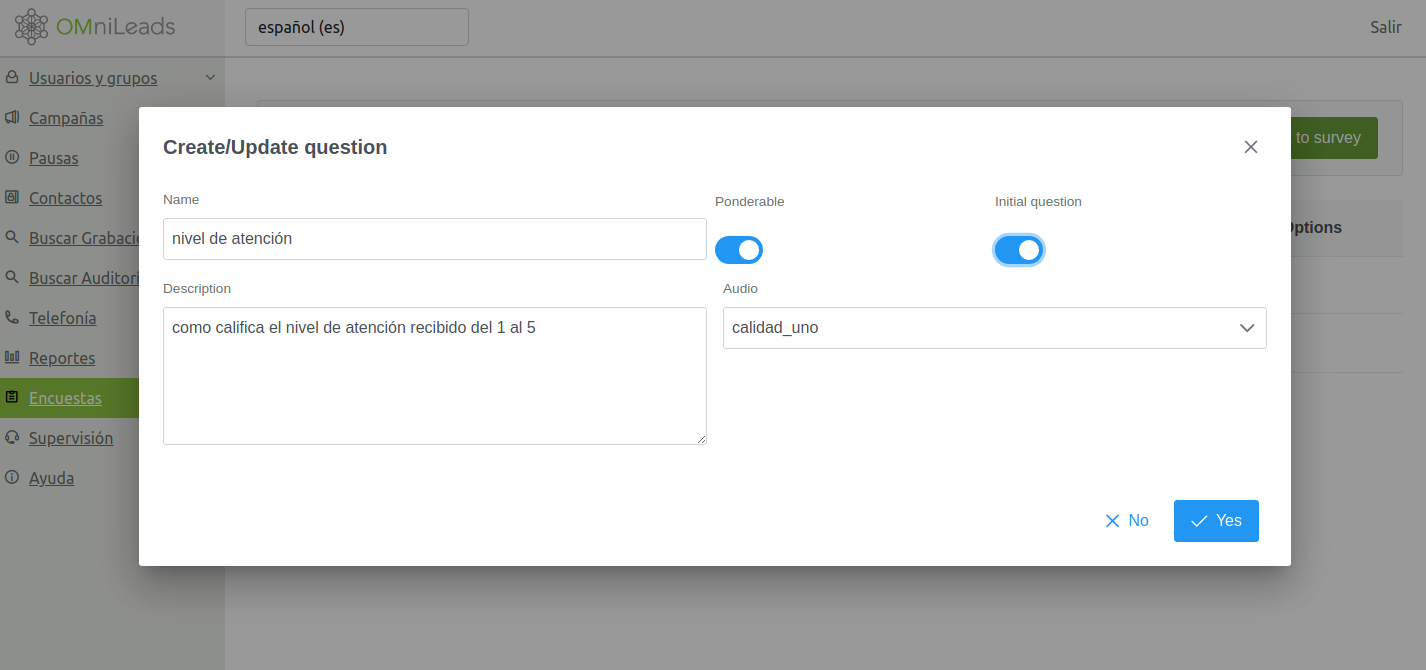
The reason for your call has been resolved
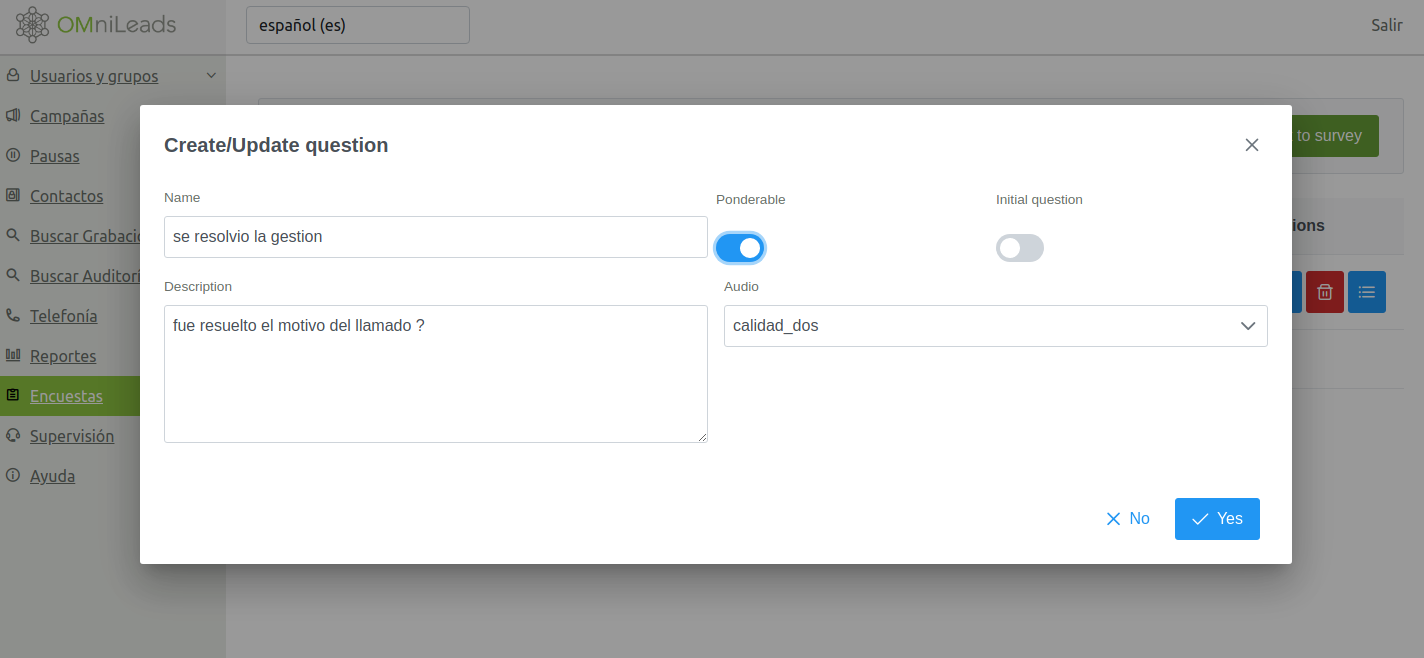
Preparation of answers for each question
Once all the questions have been generated, the expected answers should be created for each question along with the action that each one should trigger. Following our example, there are two questions:
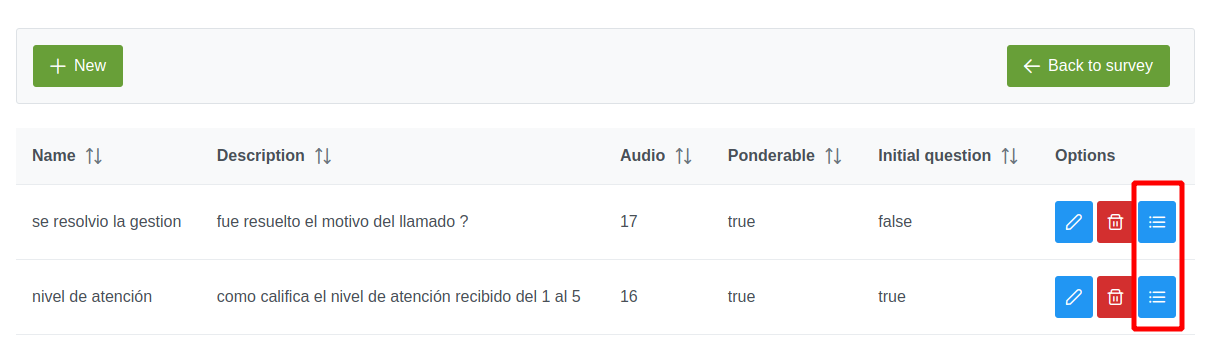
Next, we work with the preparation of answers for the initial question:
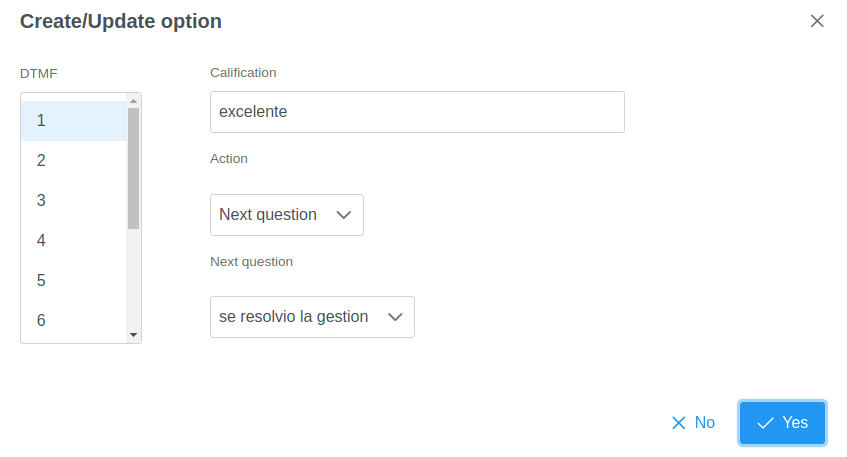
As you can see, each expected DTMF is associated as response with an action:
Finalize
Repeat
Next Question
As we can see, each of the answers lead to play the next question, that is question number two of the survey.
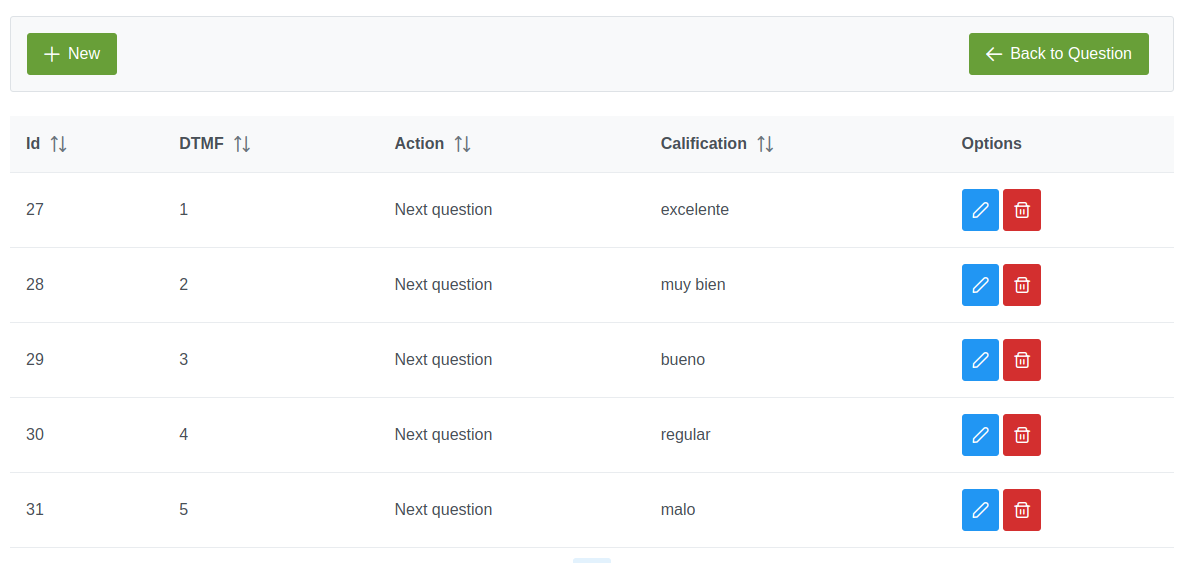
Note
This does not necessarily have to be that way. In a more complex example, many questions could nest at different levels forming a tree of the desired complexity.
The second and last question in our example:
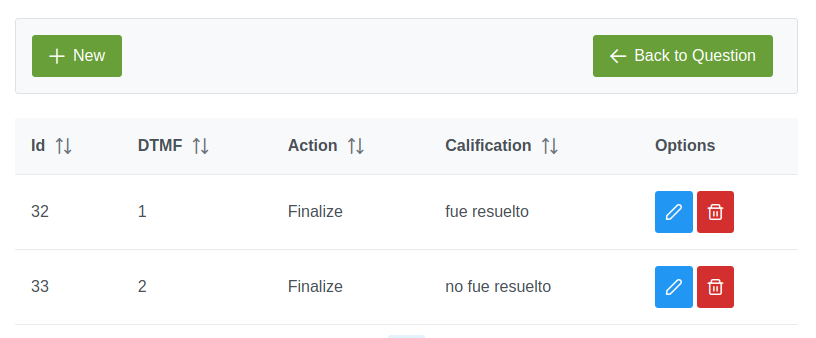
Each of the answers to this question has the action of ending the survey.
Assignment and publication of the survey to production environment:
The survey should be associated to a campaign.
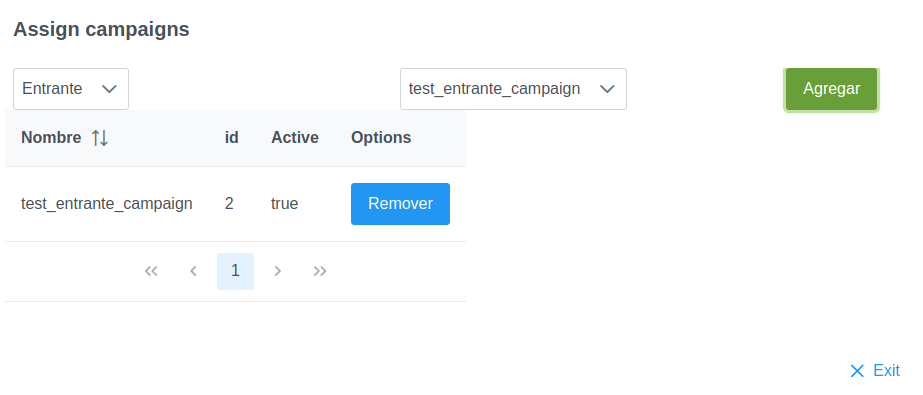
Note
Only one survey can be associated to a campaign. It is not possible to associate a survey to more than one campaign.
Finally, to leave the survey in production, it should be published.
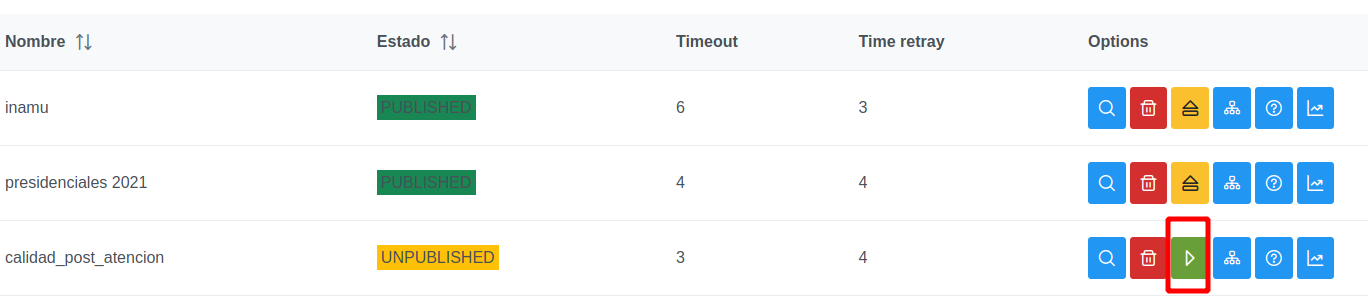
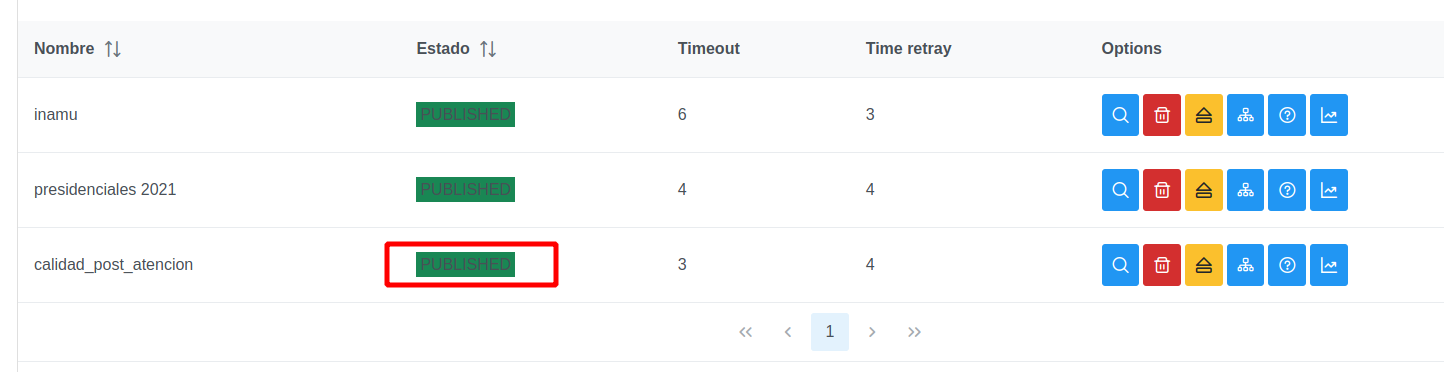
Transfering the call to the survey
For a post-call survey, the agent should transfer the call to the survey configured for the campaign. To do this you should click on the transfer button from which a modal window is displayed with the specified option to survey destination.